Navigation auf uzh.ch
Navigation auf uzh.ch
The management scenarios specified on this page are available since 31 August 2021 and replace the previous scenarios.
In addition to the management schemes for privately owned devices (Use of Privately Owned Mobile Devices), UZH owned devices may be registered and configured for particular use scenarios or additional hardware protection.
IT responsibles can choose from these management schemes:
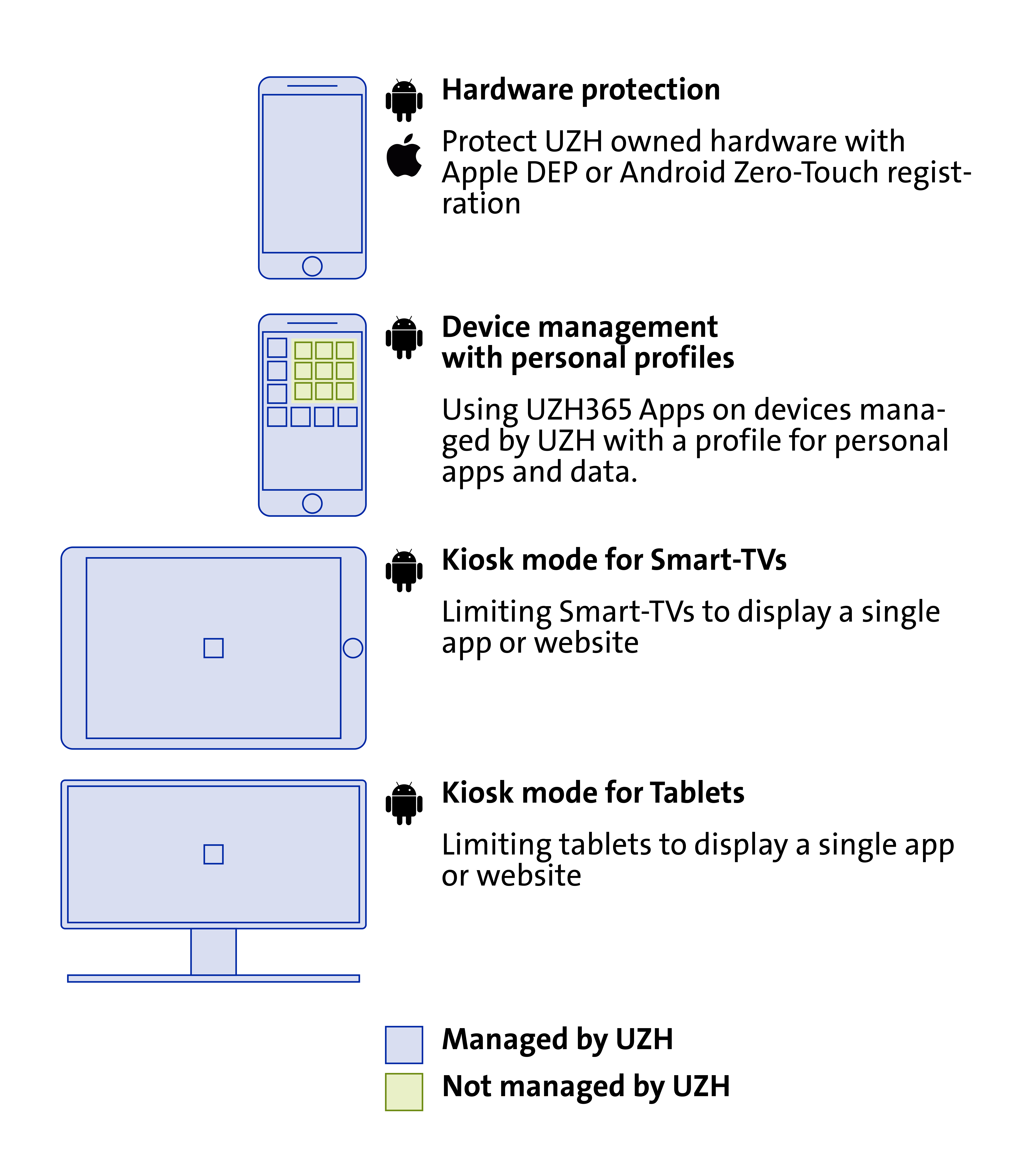
|
Hardware Protection |
Registration of the devices with Apple DEP or Android Zero-Touch in order to attach them automatically to the UZH management solution. Registered devices can be handed out to users without the need of preconfiguring them. The link to the management system can be removed exclusively by an administrator. |
|
Device Management with personal profiles (Android only) |
Works as "pure" device management with the addition of visual and logical separation of private apps by use of personal profiles. The contents of the personal profiles are inaccessible for UZH administrators. |
|
Kiosk mode for Tablets (Android only) |
Restricts tablets to a single app or web page. |
|
Kiosk mode for Smart TVs (Android only) |
Restricts smart TVs to a single app or web page. |
Generally, the same security settings as with use of privately owned devices are enforced.
|
Hardware-Schutz |
IT responsibles can request device registration for Apple DEP or Android Zero-Touch via ticket. To complete the process after successful registration, the device has to be reset. |
|
Device Management with personal profiles (Android only) |
Management is activated using a QR code when installing a new device. Devices already in use have to be reset. |
|
Kiosk mode for Tablets (Android only) |
For this scheme, a particular policy has to be defined for each and every scenario. The activation procedure depends on the configured settings. |
|
Kiosk mode for Smart TVs (Android only) |
For this scheme, a particular policy has to be defined for each and every scenario. The activation procedure depends on the configured settings. |
UZH owned devices can be run without personal store accounts.
If you intend to purchase additional contents, however, we recommend using private store accounts. Please do not use a UZH mail address for these store accounts, as users with UZH mail addresses cannot access purchased contents (such as apps, music or even device backups) after having left the UZH.
We highly recommend backing up your mobile devices regularly. Device backups do not contain UZH365 data, these are saved within Microsoft 365, however. Central IT does not provide support for restoring private data. If questions arise, please consider contacting your device's manufacturer support instead.
Management schemes for privately owned devices
Use of Privately Owned Mobile Devices
Features of our management solution:
Microsoft Intune is an MDM and MAM provider for your devices
About Intune Company Portal (MDM):
https://docs.microsoft.com/en-us/mem/intune/user-help/use-managed-devices-to-get-work-done
Self Service Portal for management of privately owned devices:
https://portal.manage.microsoft.com/devices