Navigation auf uzh.ch
Navigation auf uzh.ch
The management scenarios specified on this page are available since 31 August 2021 and replace the previous scenarios.
If you would like to use UZH's Microsoft 365 (UZH365) or components thereof such as Teams on your mobile device, additional requirements must be met for its use in compliance with data protection regulations. For example, every mobile device has to be protected with a password or code to restrict data accessibility in case the device is lost.
In a "Bring Your Own Device (BYOD)" scenario, that is if you're using your own private device, privacy protection is an additional matter of vital importance.
For such scenarios, Microsoft offer security policy management embedded right into their Microsoft 365 Apps. Therefore global device settings and other apps remain untouched.
Users can choose from these management schemes:
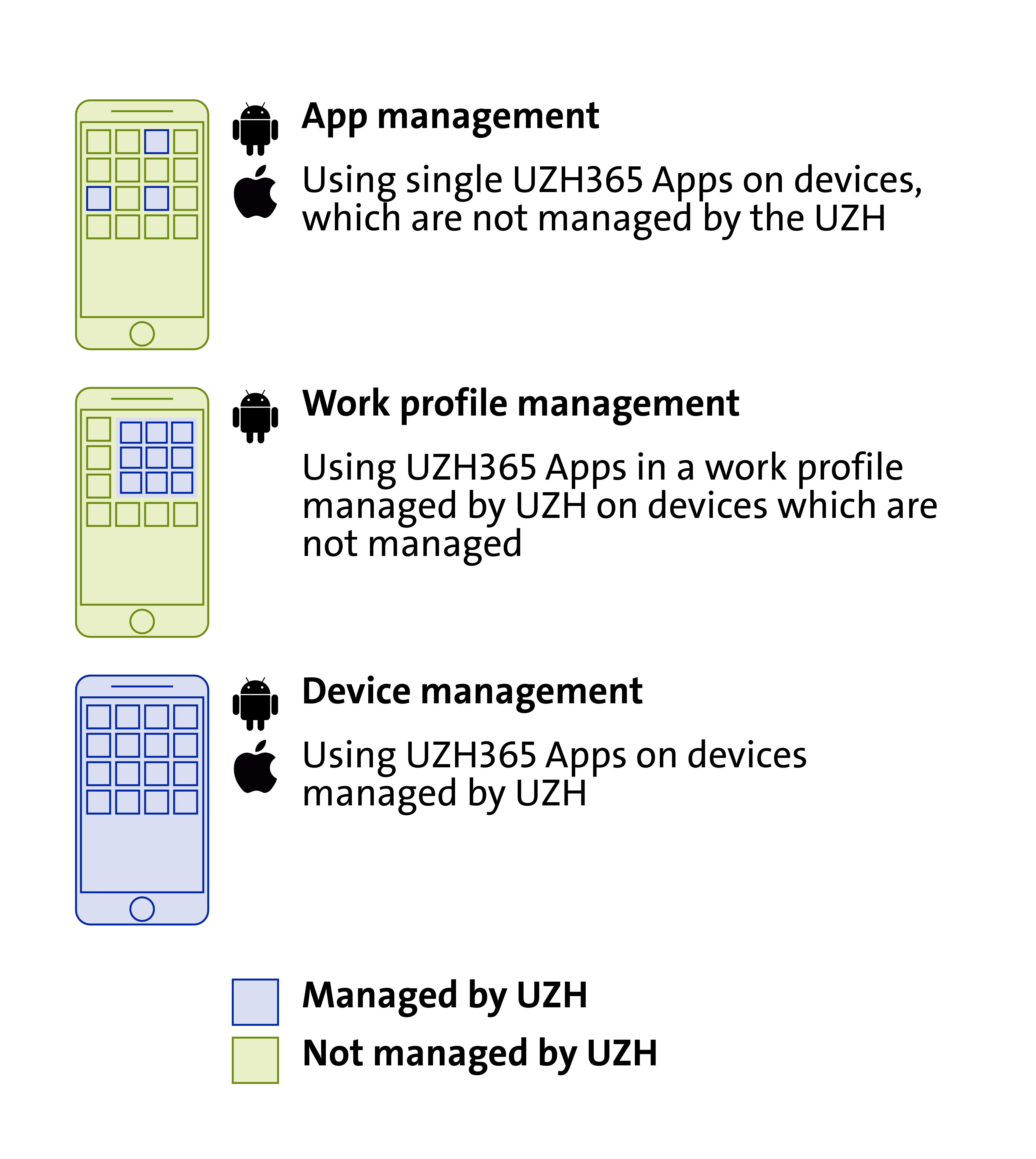
|
App Management |
|
|
Profile Management (Android only) |
|
|
Device Management (iOS/iPad-OS only) |
|
| Unmanaged use |
If a device does not comply with safety requirements or the user does not want to apply one of the management schemes mentioned above, access to UZH365 data by means of Microsoft apps is prohibited. In this scenario there is limited browser based functionality available (https://portal.office.com). |
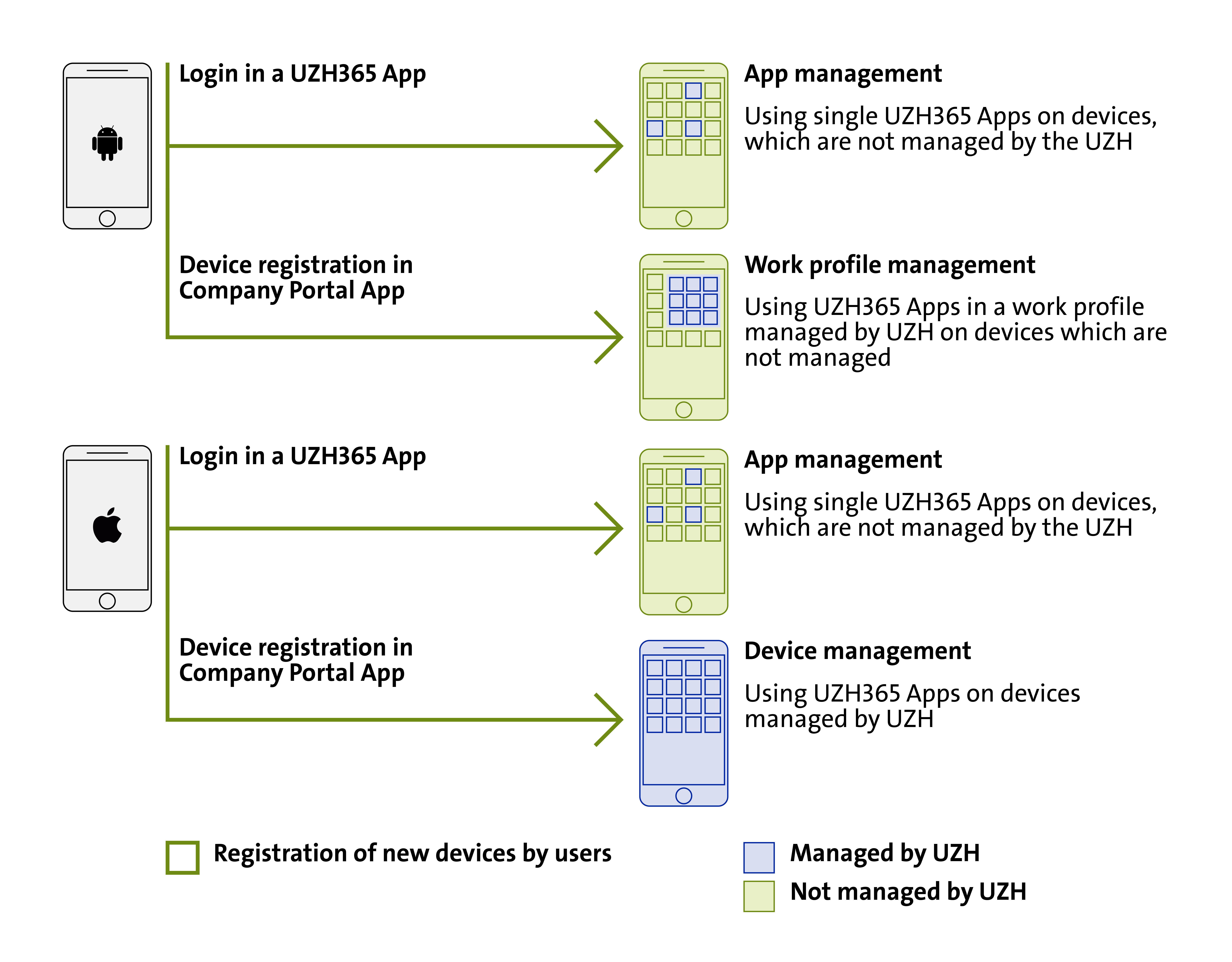
When you sign in with your UZH365 account into a Microsoft 365 app, app management is activated automatically. For synchronisation of security settings you have to sign into the "Intune Company Portal" app in addition. This app also provides Single-Sign-On for all UZH365 apps, which allows you to switch between UZH365 apps without entering a password each time. However, you still need your password after a period of inactivity.
Registration of your device is not necessary (which would activate profile/device management as a matter of fact). If you (or an administrator) sign off from your UZH365 account, you can no longer access UZH365 data.
After installation of the "Intune Company Portal" app and signing in with your UZH365 account, a device can be "registered". By means of this registration, users can activate by themselves a work profile (Android) or device management (iOS/iPadOS).
The device profile or work profile, respectively, contains besides security settings your account information, which allows UZH365 data access through Microsoft 365 applications (such as OneDrive, OneNote, Word, Excel, PowerPoint). If the profile is removed by the user or a UZH administrator, either all UZH365 data and account information is wiped or app management is reactivated.
Please do not use UZH mail addresses for your store accounts! If you do, you will not be able to access paid content such as apps or music or even your device backups after having left the UZH.
We highly recommend backing up your mobile devices regularly. Device backups do not contain UZH365 data, these are saved within Microsoft 365, however. Central IT does not provide support for restoring private data. If questions arise, please consider contacting your device's manufacturer support instead.
Management schemes for UZH owned devices
Use of UZH Owned Mobile Devices
Features of our management solution:
Microsoft Intune is an MDM and MAM provider for your devices
About Intune Company Portal (MDM):
https://docs.microsoft.com/en-us/mem/intune/user-help/use-managed-devices-to-get-work-done
Self Service Portal for management of privately owned devices:
https://portal.manage.microsoft.com/devices